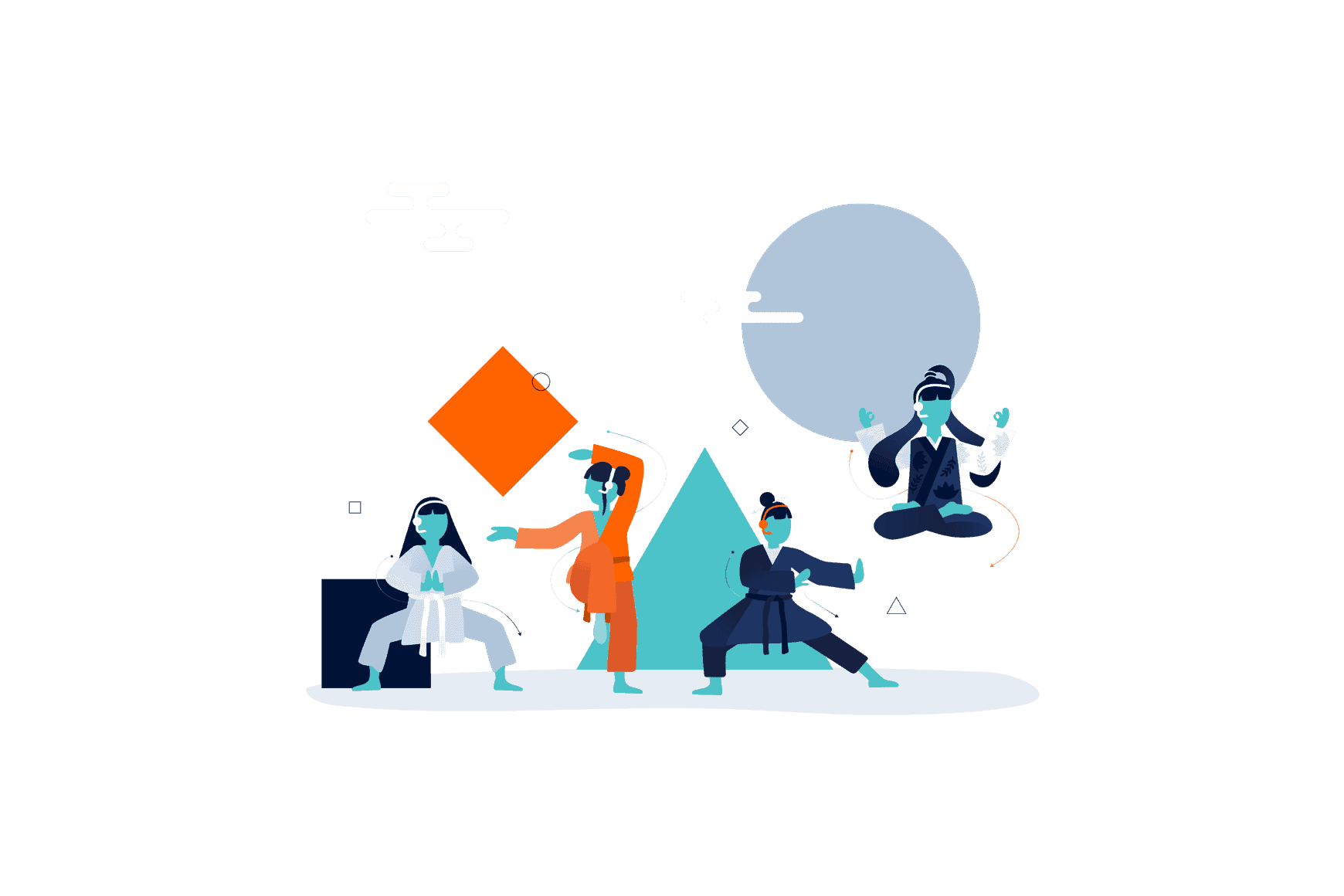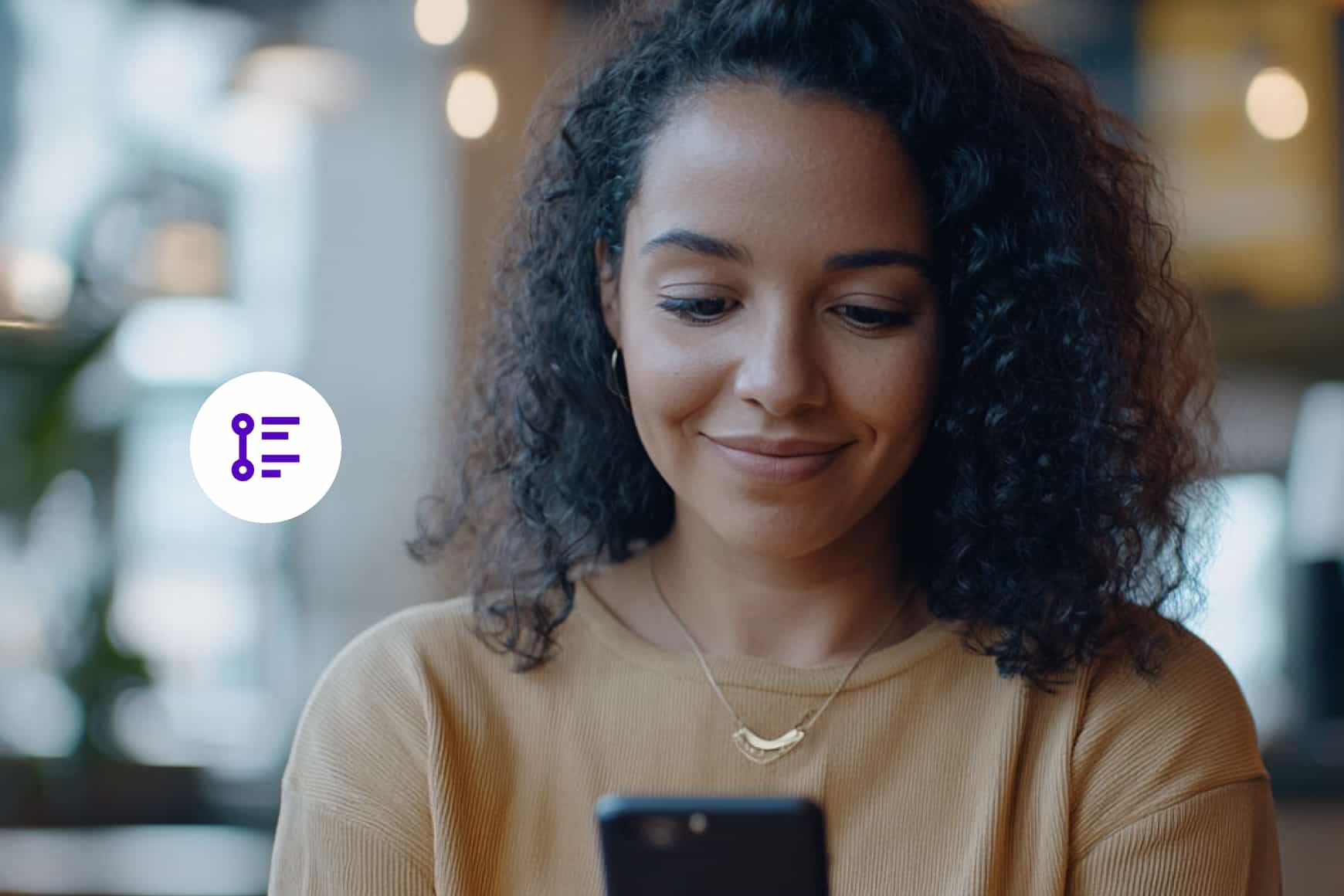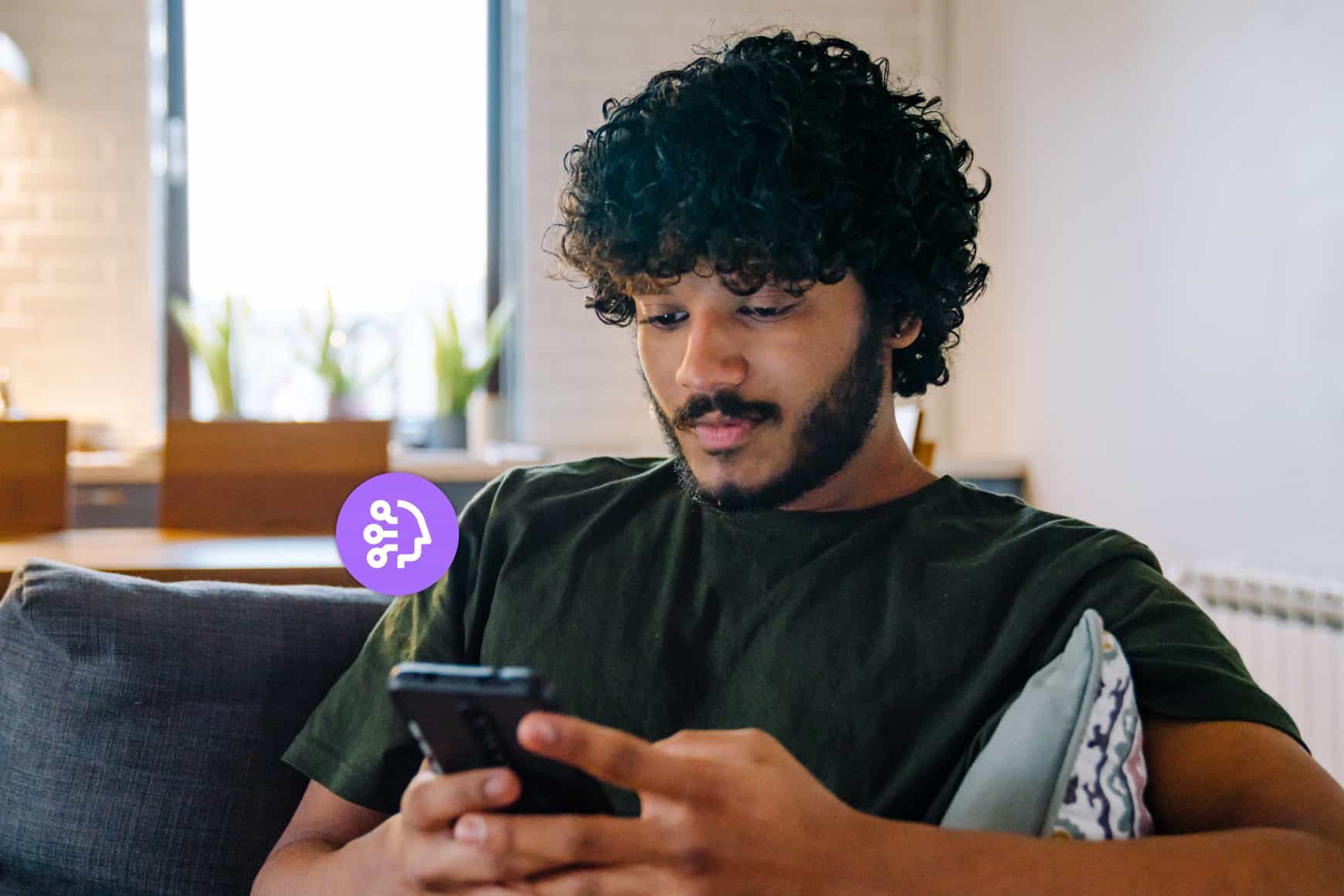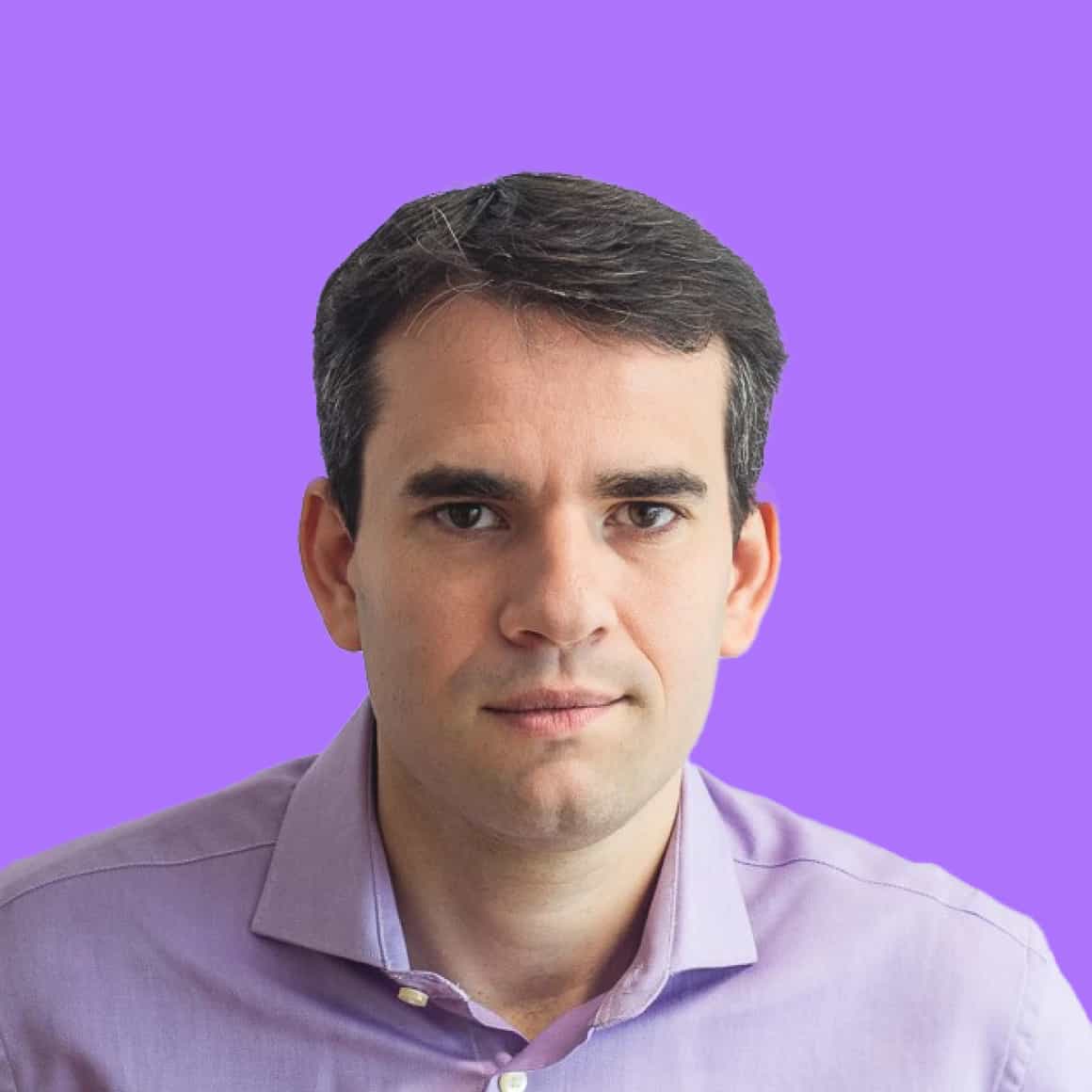Everything you need to get started as a WFH contact center agent

By Derris Vandivort
0 min read

Being an at-home contact center agent can be incredibly rewarding: you get to help customers in meaningful ways, all while working from the comfort of your own home. Whether you’re a brand new agent or have experience working in a contact center, there are key items to check off your list that will ensure you’re set up for work-from-home (WFH) success.
Working environment
Ask yourself these questions to determine whether you have the most ideal working environment to make and receive calls:
- Do you have a dedicated office space that is quiet and distraction-free?
- Can this room shield noise from a TV, radio, pet, train, lawnmowers, traffic, etc.?
- Can you work in that office space for extended periods of time without interruption?
- With everyone home these days, we know this is a tough one. If you’re able, find a space in the house where you can take the most important calls and meetings without interruption.
- Is your office space comfortable and ergonomic?
- Is your desk chair comfortable enough to sit in for long periods of time?
Computer and setup
You’ll be accessing various applications on your computer in order to have the information and the tools you need to service customers and do your job. For best performance, it’s a good idea to ensure your computer meets these basic prerequisites:
- Web browser: Use the latest version of Google Chrome as your default browser.
- Operating system (OS): Windows 10, OSX 10.14, Linux 64bit (Debian 9 or Red Hat 8 based distros) or ChromeOS.
- Random-access memory (RAM): Recommended minimum of 8 GB RAM.
- How to check your RAM on Windows:
- On Windows 10, use the Task Manager. Right-click your taskbar and select “Task Manager” or press Ctrl+Shift+Esc to open it. Click the “Performance” tab and select “Memory” in the left pane. If you don’t see any tabs, click “More Details” first.
- How to check your RAM on Mac:
- Click the Apple logo in the top left corner of your screen and choose “About This Mac.” There you will see your RAM, labeled “Memory.”
- How to check your RAM on Windows:
- Central processing unit (CPU): Recommended minimum of Intel i5 or AMD Ryzen 5.
- How to check your CPU on Windows:
- On Windows 10, Windows 10’s Task Manager shows detailed CPU information, too. Right-click your taskbar and select “Task Manager” or press Ctrl+Shift+Esc to launch it. Click the “Performance” tab and select “CPU.” If you don’t see the Performance tab, click “More Details.”
- How to check your CPU on Mac:
- Click the Apple logo in the top left corner of your screen and choose “About This Mac.” There you will see your CPU, labeled “Processor.”
- How to check your CPU on Windows:
Wired headset
A headset is an agent’s best friend. It not only provides outstanding call quality, but also helps with mobility, comfort and focus. We recommend the following:
- A 3.5mm jack (analog) type port.
- USB type headset usage is fine, but note that this will consume computer resources.
- If you’ll be using Windows OS and Talkdesk Callbar®, we recommend the following settings.
- We do not recommend using a wireless type headset for professional long-term usage for the following reasons:
- As battery levels drop, the range also decreases, causing potential issues with sound transmission.
- Wireless headsets can suffer from interference from other wireless devices in the area.
- Bad reception or increased latency is common, which could falsely point to a network issue.
Full headset recommendations can be found here.
Network
Because you may be using a web-based system, your internet connection is very important. Here are some ways to reserve adequate bandwidth:
- Avoid other people using or sharing your bandwidth while you’re on a call, such as:
- Streaming multimedia content (4K/HD/Full HD Movies).
- Online gaming.
- Downloading large content (e.g., torrents)
- Disable recordings on devices like digital video recorders (DVRs), as these can consume bandwidth.
Connection best practices
WiFi can lead to poor call quality which can affect your ability to do your job well.
- We always recommend you connect your laptop to an Ethernet cable in order to experience the best call quality possible. Simply put, by plugging in a cable directly into your laptop, your data (which includes your voice) travels uninterrupted to your router, and then out over the internet. You can learn more about why we recommend using Ethernet here.
If you can’t use Ethernet
If your computer doesn’t have an Ethernet port, you can buy a USB Ethernet adaptor. If you don’t have an Ethernet cable long enough or in the same room as your router, a powerline (PLC) adaptor is an option. Using one will enable you to experience better call quality than you would experience if you used WiFi.
More information on alternatives to WiFi can be found here.
Using WiFi as a last resort
While WiFi offers convenience, we don’t recommend using it as a work-from-home agent. WiFi lacks reliability for voice communications and is influenced by many factors:
- It doesn’t send and receive traffic at the same time, which can make your voice and the caller’s voice sound robotic.
- WiFi is a shared resource. It’s often used by many other devices in the home and can frequently suffer from signal interferences which could disrupt your ability to keep work calls connected.
More information on WiFi usage can be found here.
Professional development
As mentioned in a recent blog, you should also add training programs and learning platforms to your checklist. These support continued skills development, helping you broaden and refine your abilities.
While we all transition to this new way of working, don’t hesitate to reach out to your supervisor or IT team with any questions. Many of us have never had to set up our own personal, long-term work-from-home environment, so asking for help when needed is encouraged. We hope these steps help you create the best home office experience possible!